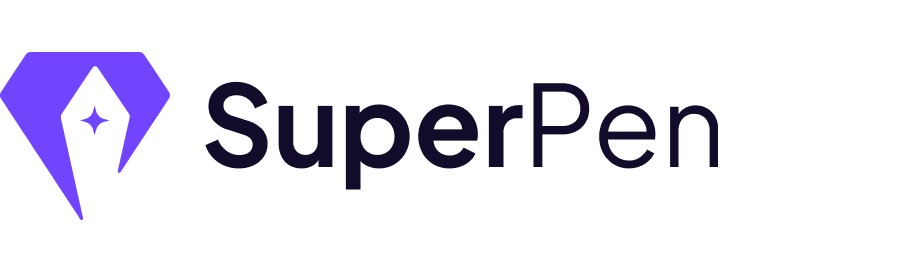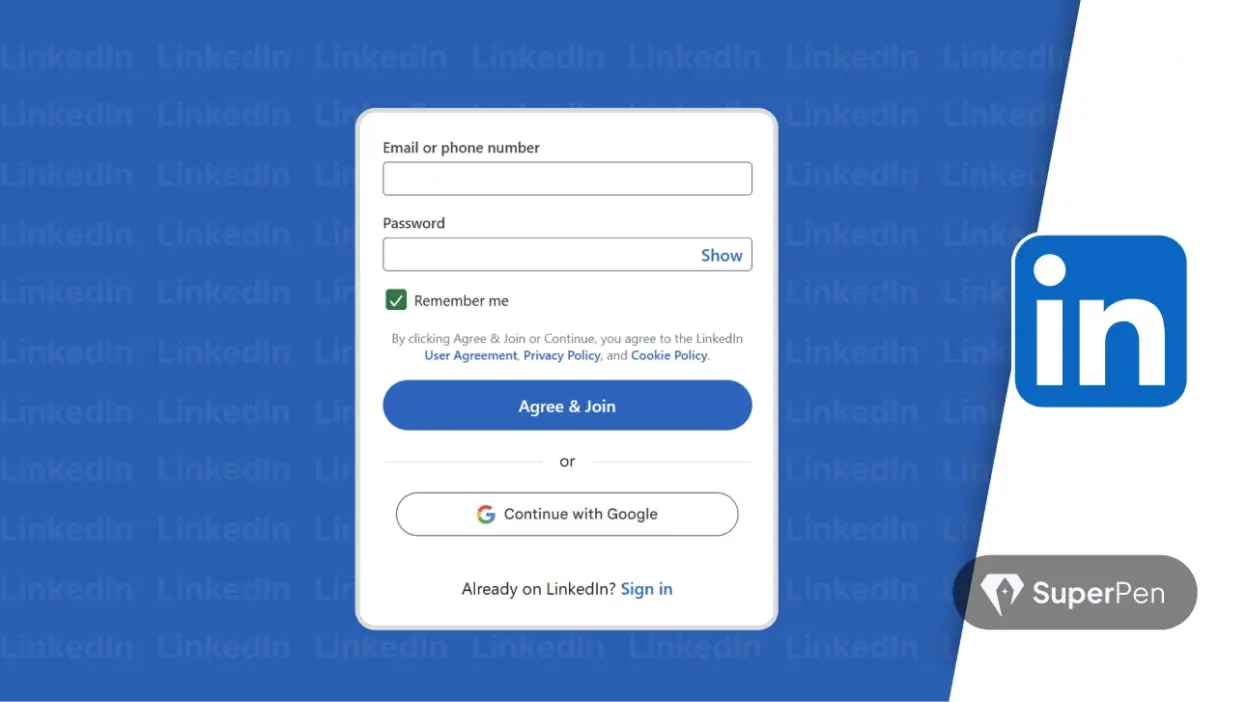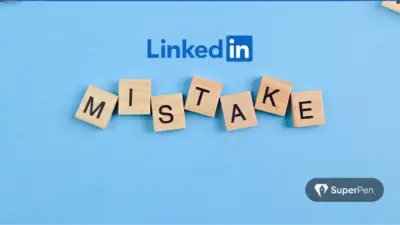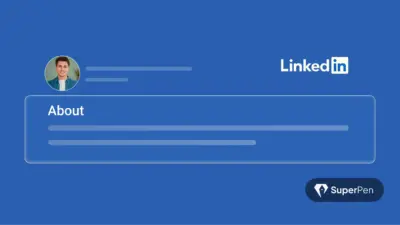If you don’t have a LinkedIn account yet, you’re invisible to half the professional world.
Whether you’re job-hunting, growing your personal brand, or scaling a business – not having a LinkedIn profile is like showing up to a networking event without your name tag.
Good news? Creating your LinkedIn account takes 5 minutes. But creating the right LinkedIn presence? That takes a bit more strategy, and that’s where this guide comes in.
In this post, we’ll walk you through exactly how to create a LinkedIn account, optimise your profile from day one, and avoid rookie mistakes that cost credibility and conversions.
By the end, you’ll have a professional, polished profile ready to attract opportunities.
Let’s dive in.
Table of Contents
🛠️ Create a LinkedIn Account (The Right Way)
Whether you’re signing up for personal use or to represent a business, the steps are nearly identical. But small differences in how you set up your profile will impact how people perceive you.
Step 1: Visit LinkedIn’s Sign-Up Page
Go to linkedin.com.
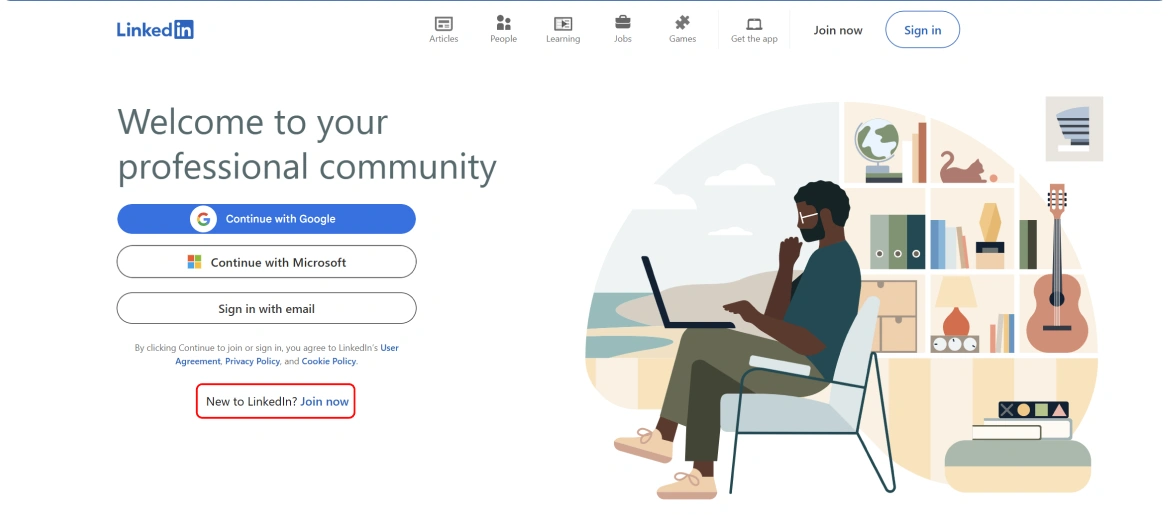
For the editor: Highlight the ‘Join now’ button
Step 2: Enter Your Email & Password
Use a professional email address you check often. Avoid casual ones like “gamerz420@gmail.com”-you get the idea.
Pro tip: If this is a business profile, consider using a branded domain email (e.g., you@yourcompany.com).
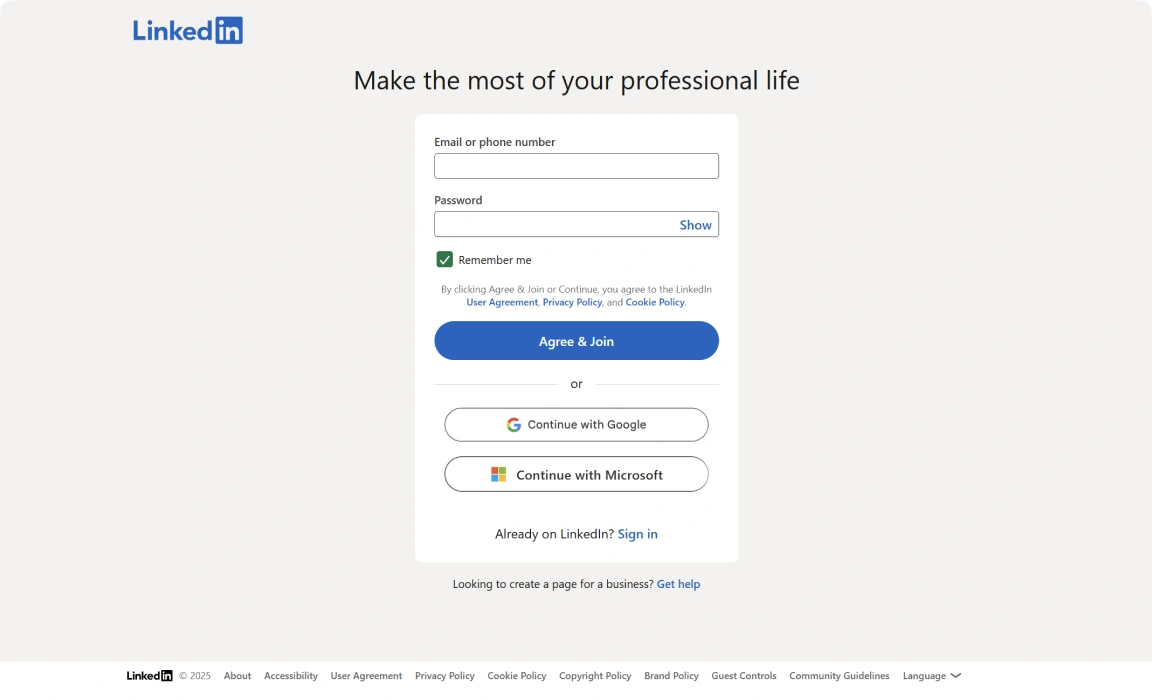
Step 3: Add Your Full Name
Use your real, full name. This is non-negotiable. LinkedIn is a professional platform, not a username playground.
Step 4: Confirm Your Email
LinkedIn will send a confirmation link. Open it. Click it. You’re in.
Step 5: Add Your Job Title & Company
Be strategic here. Instead of just writing “Founder,” say “Founder | Helping SaaS Startups Scale through Data-Driven Marketing.”
Think like a search engine. Keywords matter.
Business vs Personal LinkedIn Account Setup
| Feature | Personal Use | Business Use |
| Name | Full legal name | Founder’s name or Admin |
| Personal or Gmail | Branded domain preferred | |
| Headline | Job title + value statement | Mission + niche value |
| URL | linkedin.com/in/yourname | companyname |
| Goals | Jobs, networking, branding | Lead gen, recruiting, credibility |
First 5 Things to Do After Signing Up
Your LinkedIn account is live. Great.
But don’t just walk away with a skeleton profile. Here’s what to do immediately after signing up.
1. Upload a High-Quality Profile Picture
Profiles with photos get 21x more views. Use a well-lit headshot. No selfies. No group shots.
2. Add a Custom Banner
Your banner is LinkedIn’s version of a billboard. Use tools like Canva to create a banner that reflects what you do.
You may also like to read: How to Personalize Your LinkedIn URL in Minutes
3. Write a Killer Headline
The headline is prime real estate. Don’t waste it on just your job title.
Instead of:
“Marketing Manager at ABC”
Try:
“Marketing Manager | Helping B2B Startups Scale Through Funnels & Storytelling”
4. Fill Out the “About” Section
This is your story. Use first-person. Show your “why.” Add bullet points for readability.
5. Customize Your LinkedIn URL
Ditch the auto-generated numbers. Go to your profile → “Edit public profile & URL” → Create a custom one.
Common Mistakes to Avoid
Even experienced pros make these errors:
- Skipping the profile photo: It signals you’re inactive or untrustworthy.
- Using industry jargon in your headline: Clear > Clever.
- Leaving the About section blank: It’s your chance to connect emotionally.
- Using third-person narration: This isn’t your company’s press release. Use “I” and “my.”
- Sending connection requests without a note: You wouldn’t shake hands without introducing yourself. Don’t do it on LinkedIn.
Bonus Tips for Profile Optimisation
1. Use Featured Section Smartly
Showcase top-performing content, press mentions, or lead magnets right below your “About” section.
2. Add Skills That Match Job Titles
LinkedIn’s algorithm uses your skills to rank your visibility in search. Make sure yours are relevant.
3. Turn On “Creator Mode”
Enables follow button, featured content, and topic hashtags. A must for anyone looking to grow an audience.
Profile Checklist for New Users
Image linkedin Setup 6.pdf
✅ Profile Photo Uploaded
✅ Headline = Role + Value
✅ About Section = First-person story
✅ Custom LinkedIn URL
✅ Creator Mode Activated
✅ Banner = Visual Identity
✅ Top 5 Skills Added
✅ At least 5 Connections
✅ 1-2 Posts Shared
Final Thoughts
Creating a LinkedIn account is simple.
But turning it into a lead magnet, personal brand engine, or job magnet takes intention.
The real difference isn’t in having the fanciest profile – it’s in knowing who you’re speaking to and showing up with value consistently. You don’t need 100K followers to win on LinkedIn. You need clarity in your message, consistency in your presence, and credibility in your story.
When recruiters, clients, or collaborators visit your profile, they’re not just skimming credentials – they’re deciding whether to trust you. That trust starts with how well you present yourself.
Start today with just 30 minutes. Craft your narrative. Polish your profile.
You’ll thank yourself later – because the right profile opens doors you didn’t even know existed.
Frequently Asked Questions (FAQs)
1. Is LinkedIn free to use?
Yes. You can use most features for free. Premium adds search filters and messaging options, but it’s not necessary to get started.
2. Should I create a company page or personal profile?
Start with a personal profile. Build authority. Then expand to a company page if you’re scaling a business.
3. Can I sign up without a work email?
Absolutely. But using a professional domain (like yourname@company.com) adds credibility.
4. How do I switch to business use later?
You can update your title, company, and add a company page anytime. Your LinkedIn presence evolves as your goals change.
5. What is the difference between connect and follow?
Connect = mutual relationship. Follow = one-way. If you’re a creator, encourage follows.
Ready to stand out?
👉 Create your LinkedIn account now
👉 Then explore how SuperPen can help you write engaging LinkedIn content every day