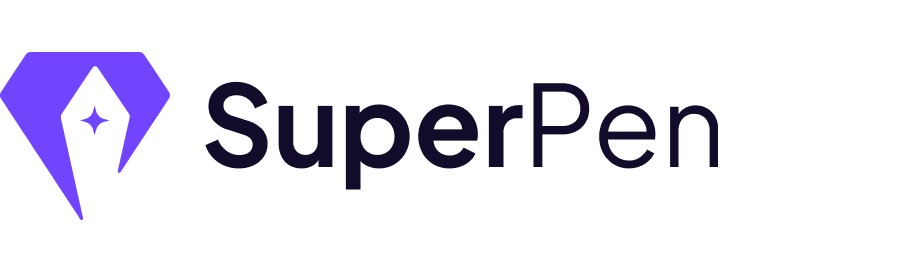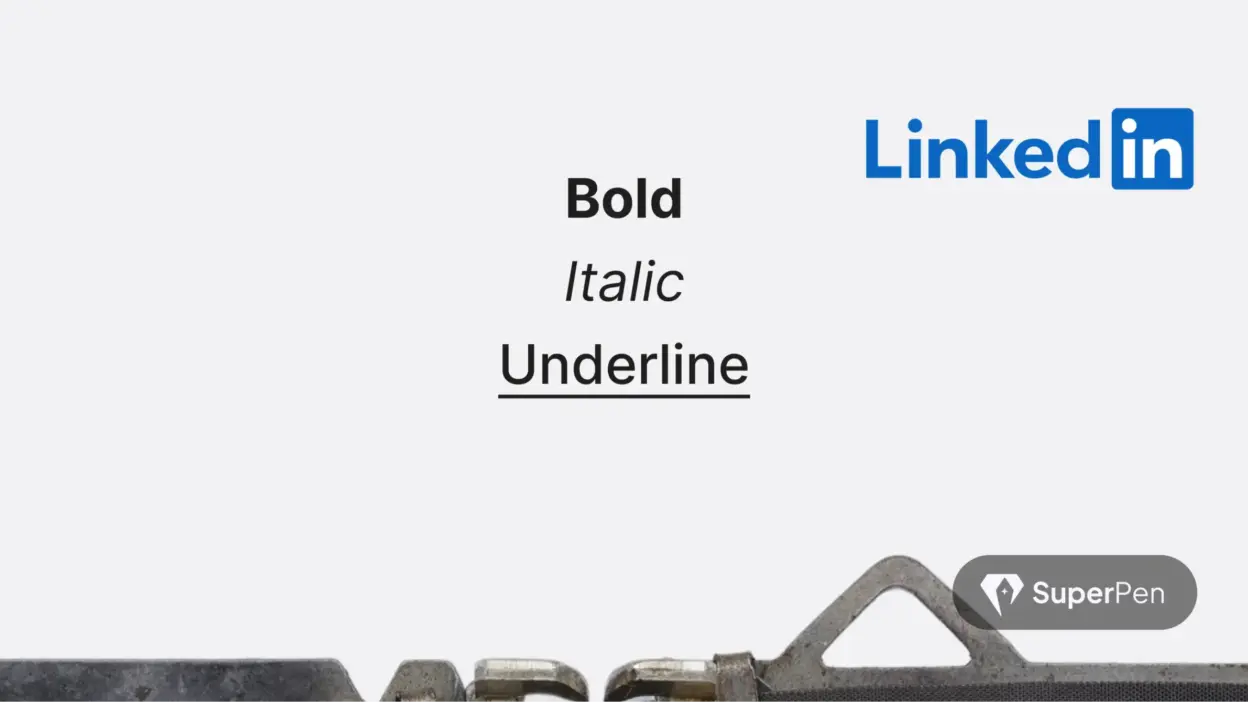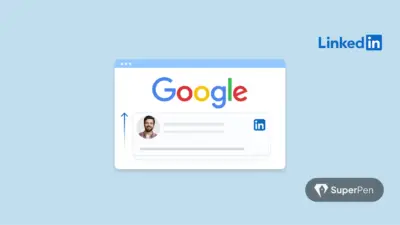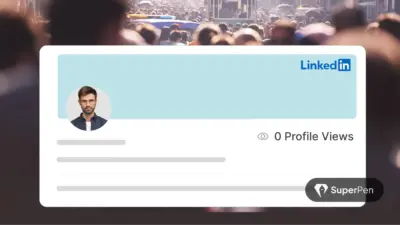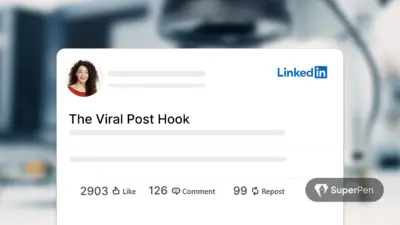LinkedIn doesn’t offer native styling – unlike platforms like Medium or WordPress, where you can easily bold or italicize text within the editor. That’s why LinkedIn font tricks have become so popular because on LinkedIn, the editing options are deliberately minimal: plain text, line breaks, and emojis are about all you get.
Yet, savvy content creators have found ways to stand out. By using external text formatter tools, lightweight browser extensions, or even AI assistants, they inject styled text like linkedin bold text, italic, ̲underline̲, and more – helping key parts of their message pop on the feed.
Why does this matter? The LinkedIn feed is noisy and fast-scrolling. Subtle formatting can act like a speed bump, slowing the reader’s eye and drawing them in. Well-placed bold headlines, italic quotes, and visual hierarchy help posts outperform plain-text content – if used strategically.
Here’s how today’s top-performing creators are making it work:
Table of Contents
Online Formatters
Free tools like LinkedIn Text Formatter, Taplio, Blabigo, YayText, and Unicode Text Converter, convert your text into styled Unicode formats: bold, italic, ̲underline̲, 𝚜𝚌𝚛𝚒𝚙𝚝, and more.
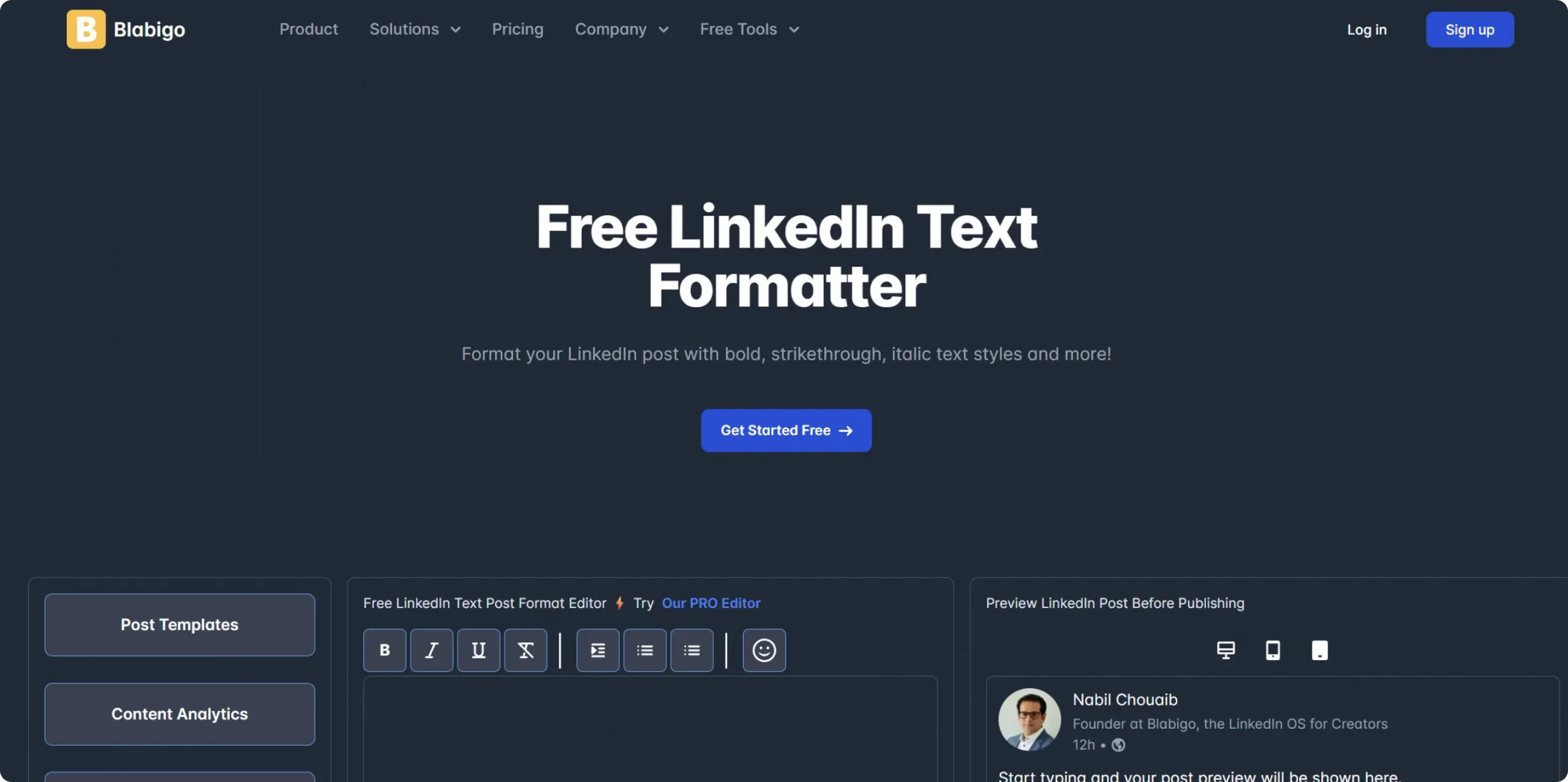
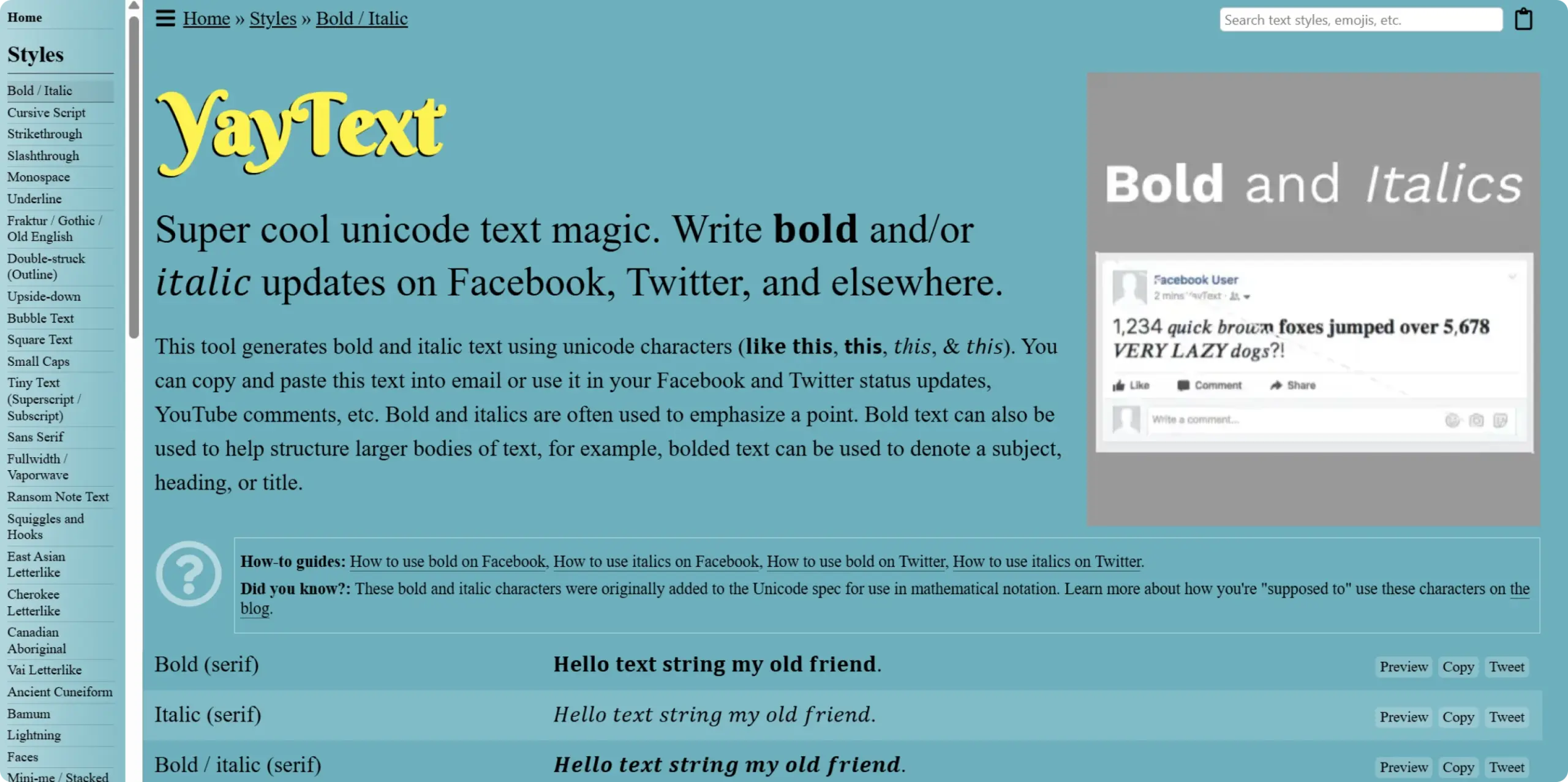
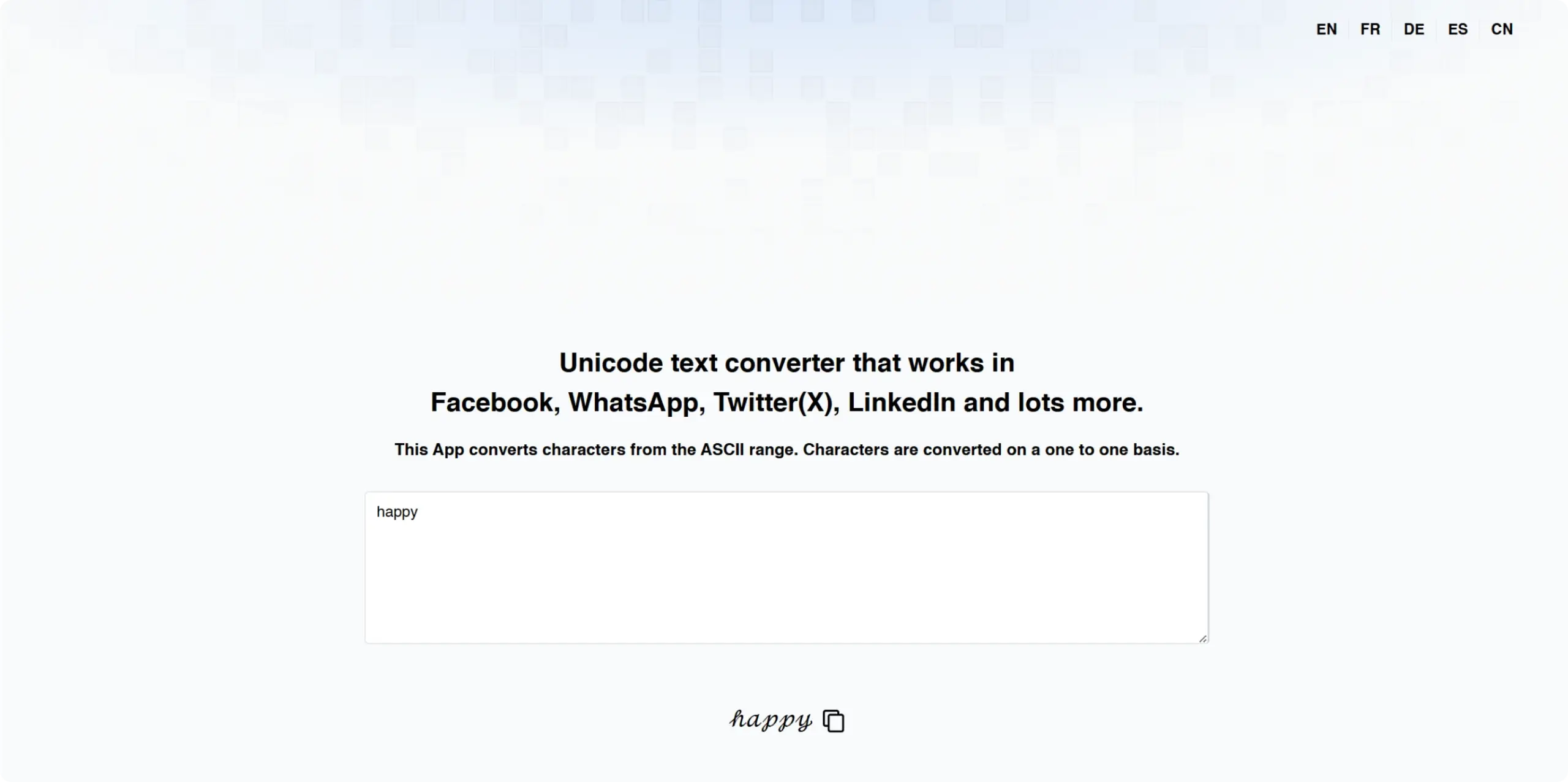
- Pros:
- Fast – just paste, style, copy-paste.
- No install required.
- Works across desktop and mobile.
- Fast – just paste, style, copy-paste.
- Cons:
- Text isn’t actually styled – just Unicode characters; these don’t index for search and may impact SE.
- Accessibility issues: Screen readers often read them poorly or skip them entirely.
- Text isn’t actually styled – just Unicode characters; these don’t index for search and may impact SE.
Browser Extensions
Extensions like “Beautify Post” let you format directly within LinkedIn’s editor. They’re convenient but require permissions and caution regarding security.
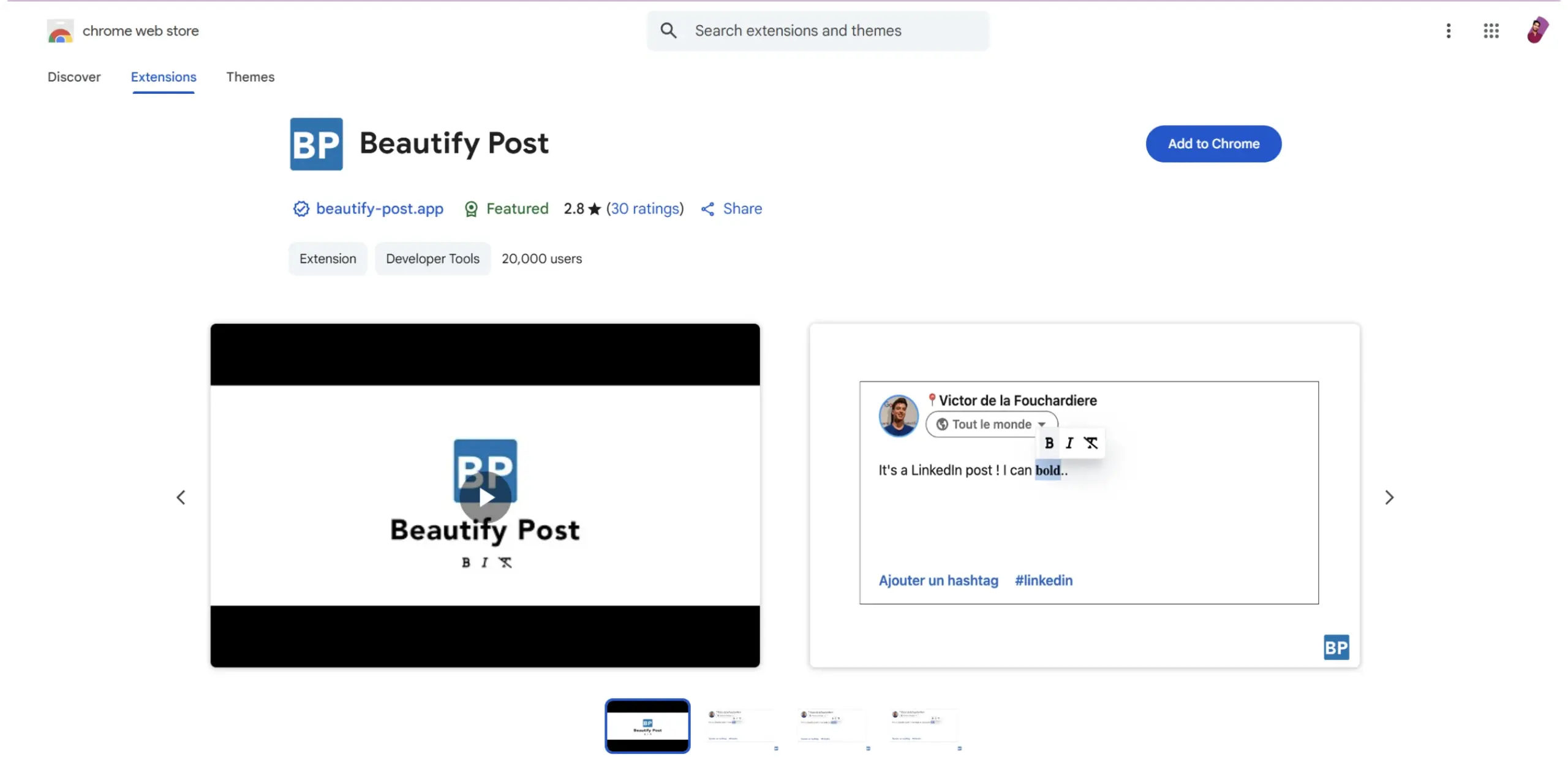
AI Formatting with ChatGPT or Similar
Provide prompts like:
– “Format my LinkedIn post with a bold hook, italicised quote, 3 bullet points, and a final CTA underlined.”
– AI tools can apply consistent styling, spacing, and emojis – saving time while preserving readability.
Formatting Best Practices
Effective formatting serves purpose – not decoration. Keep these guidelines in mind:
1. Use Formatting Sparingly
Over-formatting dilutes the effect. Focus on:
- Bold for headlines, stats, key takeaways.
- Italic for quotes or emphasis.
- ̲Underline̲ for links or CTAs – but use it judiciously (as it resembles hyperlinks) .
- 𝚜̶t̶r̶i̶k̶e̶t̶h̶r̶o̶u̶g̶h̶ for humour or showing change.
- Emojis and symbols (✅, ●, ➡) to structure text – but keep them professional and limited (3–5 per post).
2. Keep Paragraphs Short
On mobile, users skim. Aim for 1–3 sentences per paragraph, with blank lines breaking up content.
3. Prioritize Readability & Accessibility
Readable content builds trust. Goals:
- Use clear visual hierarchy.
- Ensure screen-readers can still parse the message – even if they ignore formatting.
4. Include One Strong CTA
Finish with a clear, actionable call-to-action (CTA) – this is where you move the reader from passive to active. Do you want them to comment, share their opinion, download a resource, sign up for your newsletter, or connect with you? Say it clearly-don’t leave them guessing.
Use formatting to give your CTA visual weight so it doesn’t get lost at the bottom of the post. But remember: less is more. Don’t ask for three things; give them one simple next step.
Here’s a proven example:
Enjoyed these LinkedIn formatting tips?
̲Comment below with the one trick you’re going to try next ⬇️̲
✅ It sparks engagement
✅ It encourages specific responses (which drive LinkedIn’s algorithm)
✅ It feels natural-not pushy
You can adapt this style for almost any goal. Want shares? Say:
̲Know someone who’d love these tips? Share this post with them ➡️̲
Or if you’re promoting a resource:
̲Want my full LinkedIn Content Toolkit? Grab your free copy here ➡️̲ [link]
The best CTAs don’t feel like a marketing pitch-they feel like a helpful nudge toward action. And when styled right, they catch the eye even in a busy feed.
Anatomy of a Viral Post: A How-To Template
Below is a template you can adapt when drafting LinkedIn posts to maximize engagement:
- Hook (Bold, 1 line)
Stop right there – how we increased leads by 45%
- Sub-hook (Italic)
After three months of testing…
- Action bullets (use symbols):
● Targeted email sequences
● A/B tested landing pages
● Refined messaging tone
- Result (Bold)
Result: +45% conversions in 9 weeks - CTA (Underlined + symbol)
̲Learn how we did it ➡
Why It Works
- Bold hook: Interrupts the scroll.
- Italic sub-hook: Provides context and flow.
- Symbols: Structure & category bullets.
- Bold results: Focus the reader on success metrics.
- Underlined CTA: Clearly communicates next steps visually.
SEO & User-Focused Content Strategy
While formatting boosts visual appeal, remember: content success still depends on clarity and depth-people-first content, not just tricks.
Ask yourself:
- Will an ideal reader learn something useful and walk away satisfied?
- Does the post reflect real expertise (your results, process, insights)?
- Is the content genuinely focused on people-not just SEO?
Short answer: Yes → you’re following best practices. Yes → formatting amplifies value.
This aligns with Google’s guidance for human-first content – creating satisfying, purposeful content that search engines can still find, even if styled via Unicode.
Tool Recommendations Checklist
Here’s a quick guide to choosing what works best for you:
- Quick formatting (1–2 posts/week):
➜ Use an online tool like YayText, LinkedIn Text Formatter, Unicode Converter, or PostNitro. - Frequent formatting inside LinkedIn’s editor:
➜ Try browser extensions like Beautify Post or TypeGrow/Taplio extensions. - Batch content & consistency:
➜ Use AI tools like Superpen.
Conclusion
Formatting isn’t a gimmick: it’s a readability and engagement enhancement. Use linkedin bold text, italic, ̲underline̲, and bullet/emojis to guide readers, highlight key messages, and drive actions. Back it with solid content-clear, helpful, purposeful.
When formatting combines with great content, your posts become easier to scan, more credible, and more actionable – empowering better performance and stronger connections.
Ready to level up your LinkedIn approach? Pick a formatting tool today, test this post template, and measure the difference – engagement, reach, and results.
FAQs
Q1: Is formatted Unicode text searchable on LinkedIn or Google?
A: No – styled Unicode characters aren’t indexed. Always include plain-text keywords for visibility.
Q2: Do screen readers interpret bold/italic Unicode text correctly?
Generally, no. Screen readers may skip styled text or read it incorrectly. Use formatting for visual effect, not meaning.
Q3: Will formatted posts break on mobile?
Sometimes. Unicode text can display differently across devices. Always preview your post on both mobile and desktop before publishing.
Q4: Can I use 3rd-party extensions without risk?
Many are safe, but be mindful of permissions. Use only trusted tools to protect your LinkedIn account.
Q5: Is more formatting better?
No – simplicity works best. Use 2–3 styles maximum per post to maintain clarity and professionalism.
Q6: Is there a tool that helps me create viral LinkedIn content faster?
Yes – Superpen is built for that. It helps you create high-performing LinkedIn posts in minutes with smart formatting, proven viral post templates, and AI-driven content ideas. Whether you want more engagement, leads, or visibility, Superpen streamlines your workflow so you can focus on what matters – writing posts that get noticed.