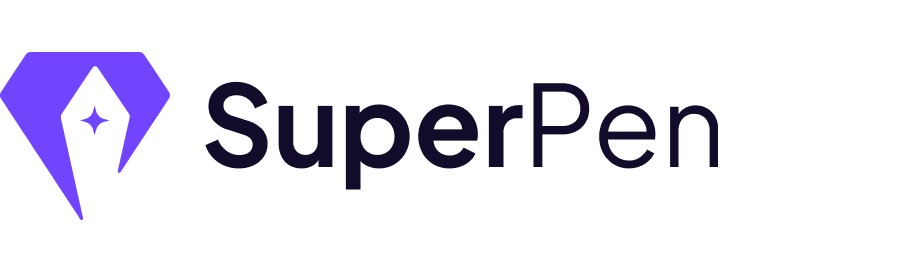Your LinkedIn profile is your digital handshake.
Whether you’re networking, applying for jobs, pitching clients, or building a personal brand – having a clean, shareable LinkedIn profile URL can make a big difference. Yet surprisingly, many professionals don’t know where to find it or how to customize it.
In this blog, we’ll cover:
- What is a LinkedIn profile URL?
- Why your LinkedIn URL matters
- How to find your LinkedIn profile link (desktop & mobile)
- How to customize it to look professional
- Tips on where to use your LinkedIn URL
- Common mistakes to avoid
Table of Contents
🔗 What is a LinkedIn Profile URL?
Your LinkedIn profile URL is the direct link that leads people to your personal profile. It usually looks like this:
“https://www.linkedin.com/in/your-name-12345xyz“
Think of it like your online business card. Anyone with the link can view your profile (based on your visibility settings), so it’s important to make it memorable and clean.
Why Your LinkedIn URL Matters
Here’s why taking control of your LinkedIn link is important:
- Easy to share: Include it on resumes, email signatures, business cards, and portfolios.
- Improves discoverability: A custom URL looks better when shared online or typed in.
- Builds personal branding: Having your name (not random characters) in your URL strengthens your professional identity.
- Saves time: No need to manually search your profile each time someone asks for it.
It may seem small, but optimizing your LinkedIn URL is one of the fastest and easiest ways to polish your professional presence.
How to Get Your LinkedIn Profile URL (Step-by-Step)
Find LinkedIn URL on Desktop:
1. Open LinkedIn and log in.
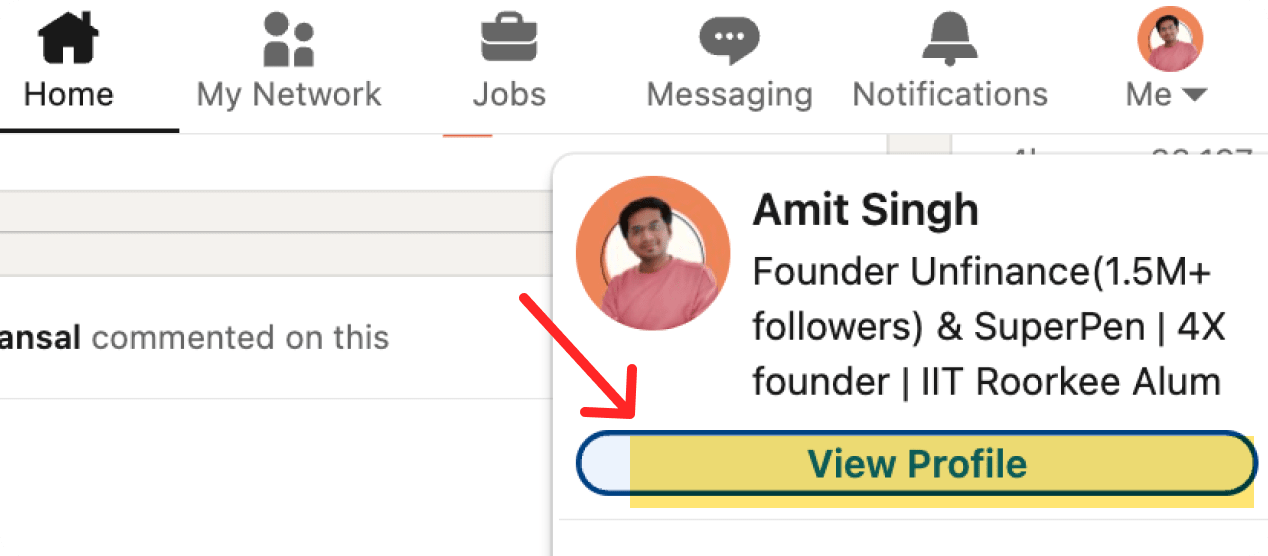
2. Click on your profile icon (top right) → Select “View Profile.”
3. Look at the URL in the browser address bar – that’s your current profile link.
Example:
“https://www.linkedin.com/in/john-doe-12345abc/”
4. Select it and Copy.
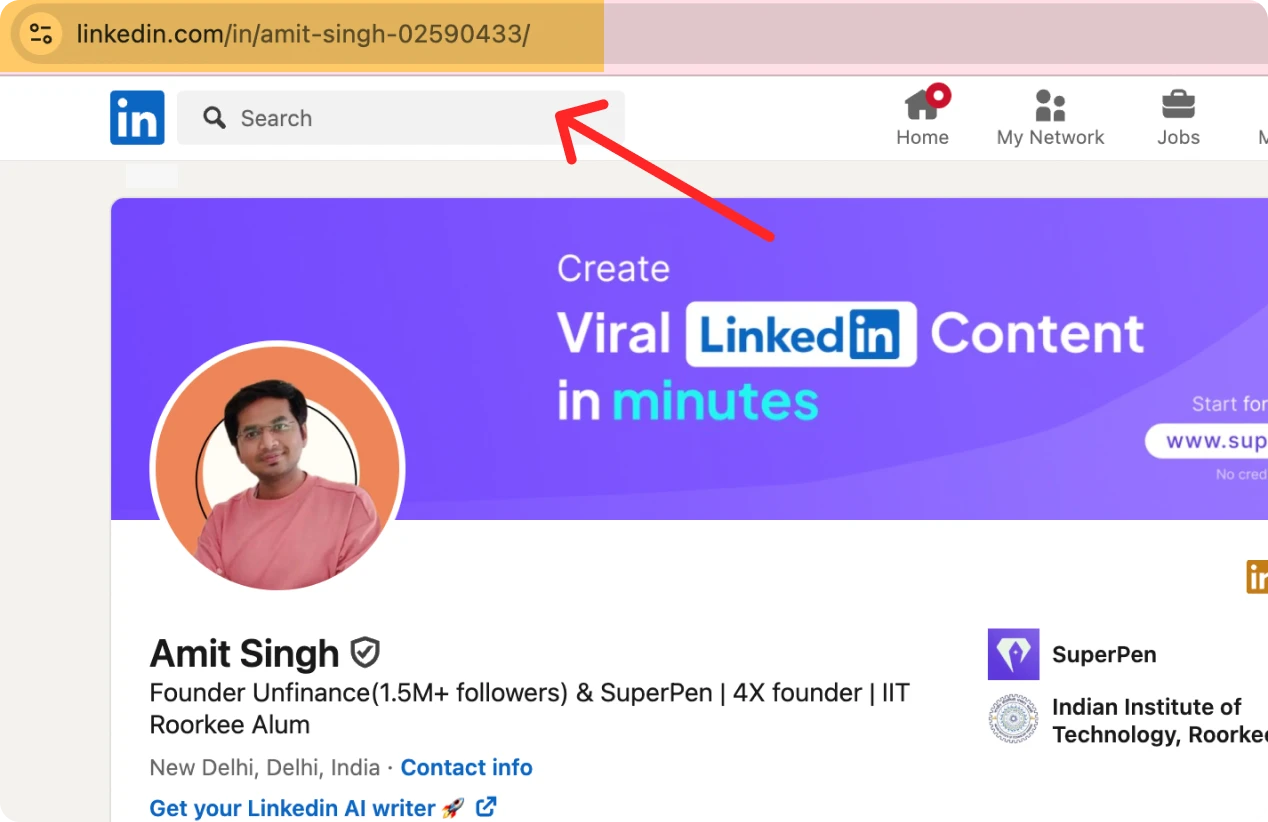
Done! You now have a professional, clean LinkedIn profile link.
Find LinkedIn URL on Android / iOS (LinkedIn App):
1. Open the LinkedIn app and go to your profile.
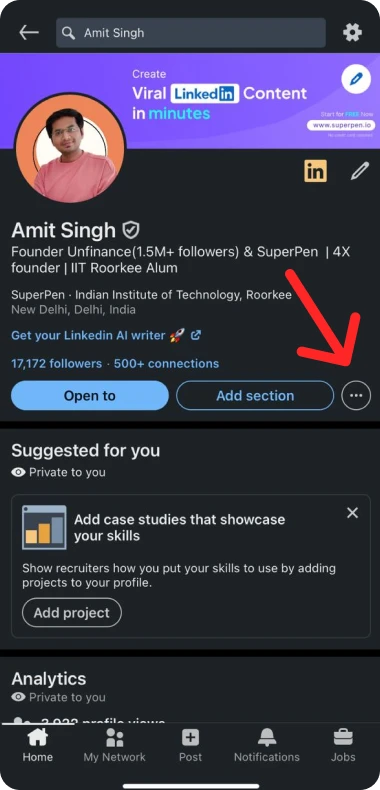
2. Tap the three-dot menu (top right corner).
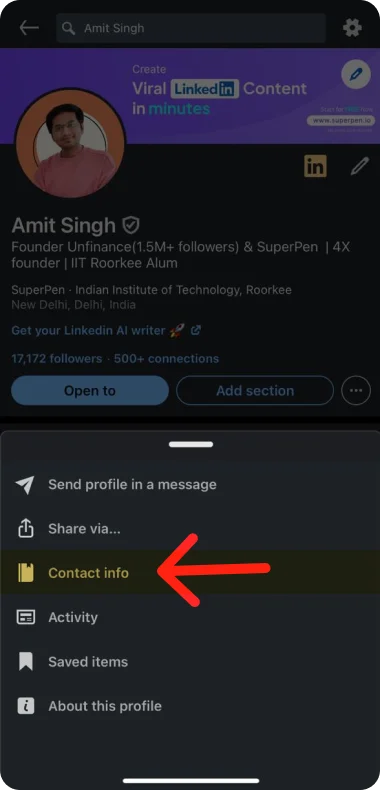
3. Tap “Contact info.”
4. Under “Your Profile,” you’ll see your LinkedIn URL.
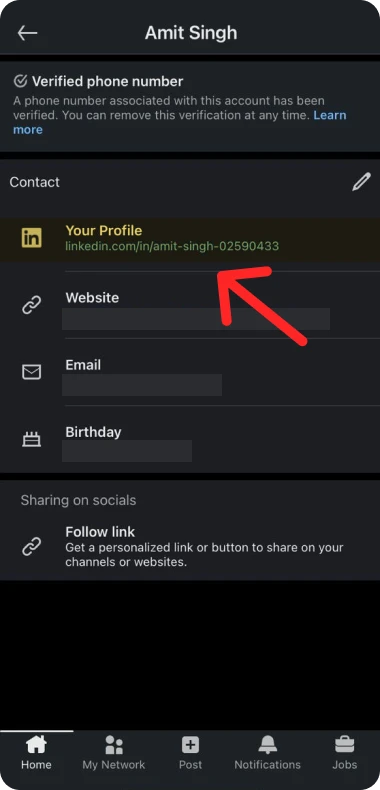
5. Tap the link to copy or share it instantly via text or email.

Note: Customizing your LinkedIn URL is currently only available via desktop, so you’ll need to log in from a computer for that step.
How to Customize Your LinkedIn URL
By default, LinkedIn assigns you a string of letters and numbers at the end of your profile link – not ideal for professional sharing.
You can clean it up like this:
Before:
“https://www.linkedin.com/in/sarah-williams-9a8121bb4/“
After:
” https://www.linkedin.com/in/sarahwilliams/“
Tips for choosing your custom URL:
- Use your full name (if available)
- Avoid special characters or numbers (unless needed for uniqueness)
- Don’t use nicknames unless that’s how you brand yourself
- Keep it short, clean, and easy to remember
This makes your profile look more polished and professional when shared.
Where to Use Your LinkedIn URL
Now that you’ve got your LinkedIn URL ready, use it smartly! Add it to:
- ✅ Your resume
- ✅ Email signature
- ✅ Business cards
- ✅ Personal website or blog
- ✅ Freelance platform bios (like Upwork, Fiverr)
- ✅ Slide decks or pitch presentations
- ✅ Online portfolios
- ✅ Job application portals
Pro Tip: If you’re a founder or content creator, consider adding your URL in your Instagram bio, YouTube description, or Twitter/X profile for cross-platform visibility.
Common Mistakes to Avoid
- Sharing the wrong link: Don’t send the public LinkedIn homepage or search result. Always share the full profile URL.
- Using outdated handles: If you’ve changed your name or branding, update your URL to match.
- Ignoring customization: Default URLs with random numbers look unprofessional. Take 2 minutes to fix it.
- Typos: Double-check before pasting your link on a resume or email signature.
Bonus: Use Your LinkedIn Profile Strategically
Now that your profile link is ready, make sure your profile is optimized too. Before sharing your link widely, ask:
- Is your profile picture clear and recent?
- Does your cover photo reflect what you do?
- Is your headline sharp and value-driven?
- Have you added relevant featured content or links?
- Is your About section telling your story well?
Once all of that is sorted, start sharing your link with confidence.
Want to get more visibility on LinkedIn after optimizing your profile?
Use a content tool like SuperPen to generate viral posts, schedule them, and build your authority.
TL;DR: Quick Recap
- Your LinkedIn profile URL is the direct link to your personal page
- You can find it on desktop (in the address bar) or mobile (under contact info)
- Customize it via “Edit public profile & URL” on desktop
- Use your name or clean identifier for a professional look
- Share your link across resumes, emails, websites, and more
- Avoid messy default links with numbers – brand yourself better!
Pro Tip: Ready to Grow on LinkedIn?
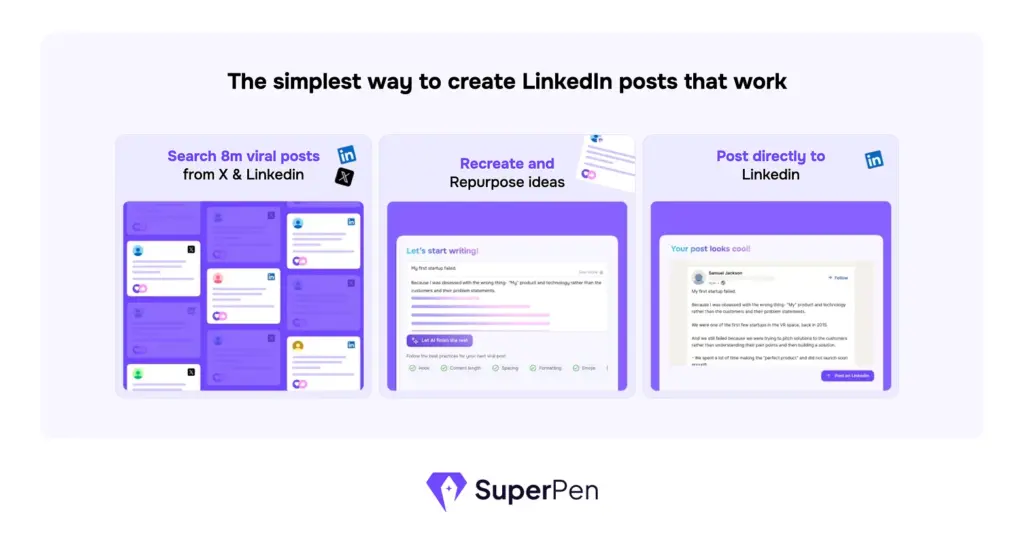
Now that you’ve cleaned up your profile link, the next step is building visibility through content.
With SuperPen, you can:
- Get post ideas from 8 M+ viral LinkedIn examples
- Recreate top-performing content with AI
- Use proven templates that actually work
- Schedule your posts to stay consistent
👉 Try SuperPen Free and take your LinkedIn profile from “meh” to magnetic.