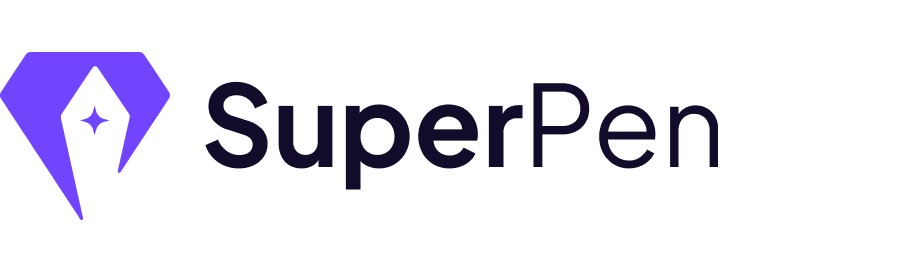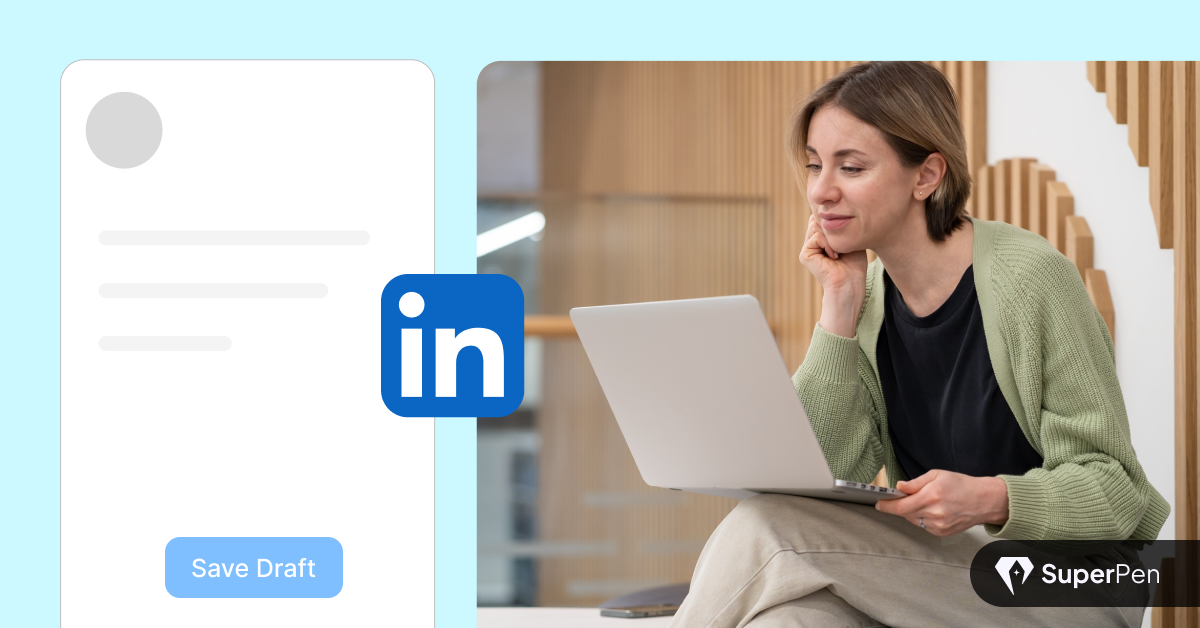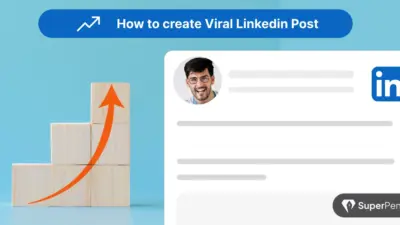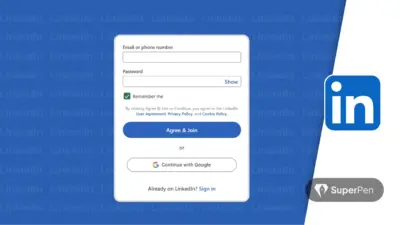Table of Contents
If you’ve ever crafted a thoughtful post on LinkedIn, paused for a break, and wished you could safely stash it away without publishing just yet – congrats, you’ve discovered the creator’s hidden currency: drafts.
While most focus on hooks, hashtags, and timing, the smart ones know that behind every great post is an even better draft. It’s the rehearsal before the performance. The notes before the melody. The place where your ideas breathe before they roar.
But here’s the nuance most miss – drafts aren’t just a way to delay posting. They’re a tool for elevating your voice. Whether you’re editing for clarity, rewriting a hook to land harder, or just giving your brain time to catch up with your message – saving a draft gives your content the breathing room it deserves. No pressure. No performance. Just potential waiting to sharpen.
So today, we’re going deep – not just into how to save LinkedIn drafts, but why mastering this simple habit could 10x your content strategy.
Let’s dive in.
Drafts Are the Unsung Hero of Content Strategy
A lot of creators treat LinkedIn like improv night – think of something, type it fast, hit post.
But the real pros? They write in layers.
Step 1: Draft it.
Step 2: Let it breathe.
Step 3: Revisit with fresh eyes.
This delay creates space for:
- Perspective
- Editing
- Strategic timing
Instead of impulsively sharing, you’re refining. And that difference shows up in engagement, clarity, and confidence.
Can You Save a Draft on LinkedIn? (Yes, But There’s a Catch)
Yes, LinkedIn lets you save a post as a draft – but it’s not as flexible as you’d hope.
Originally rolled out on mobile and later added to desktop, the LinkedIn draft feature is useful for those mid-scroll lightbulb moments. You start a post, get interrupted, and want to return to it later. It works – but with caveats.
Here’s the catch: you can only save one draft at a time per device.
And no, drafts don’t sync across platforms. A draft you save on your phone won’t magically appear on your desktop browser. If you start a new one, it overwrites the previous draft. No warning. No recovery.
So while the post save feature is great in a pinch, it’s not a true content system. Think of it more like a sticky note – helpful for temporary ideas, but not ideal for content planning at scale.
If you’re serious about creating regularly, it’s smart to build your own external draft bank. Use Notion, Google Docs, or a scheduling tool like SuperPen to manage multiple posts, iterate on ideas, and plan your week in advance – without worrying about LinkedIn deleting your work.
Because one lost post is annoying. But losing your best draft? That stings.
How to Save a LinkedIn Draft (Step-by-Step)
Want your post to live in that mysterious “My Drafts” folder? Here’s the play:
- Go to your LinkedIn homepage.
- Click “Start a post.”
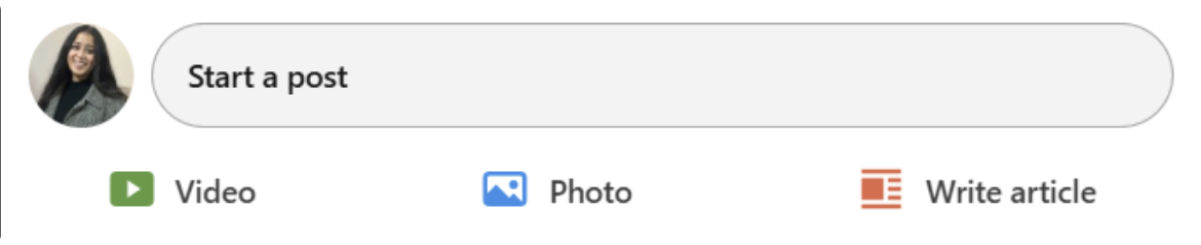
- Write your content (text, images, mentions, etc.).
- Hit the X in the top-right corner of the draft window.
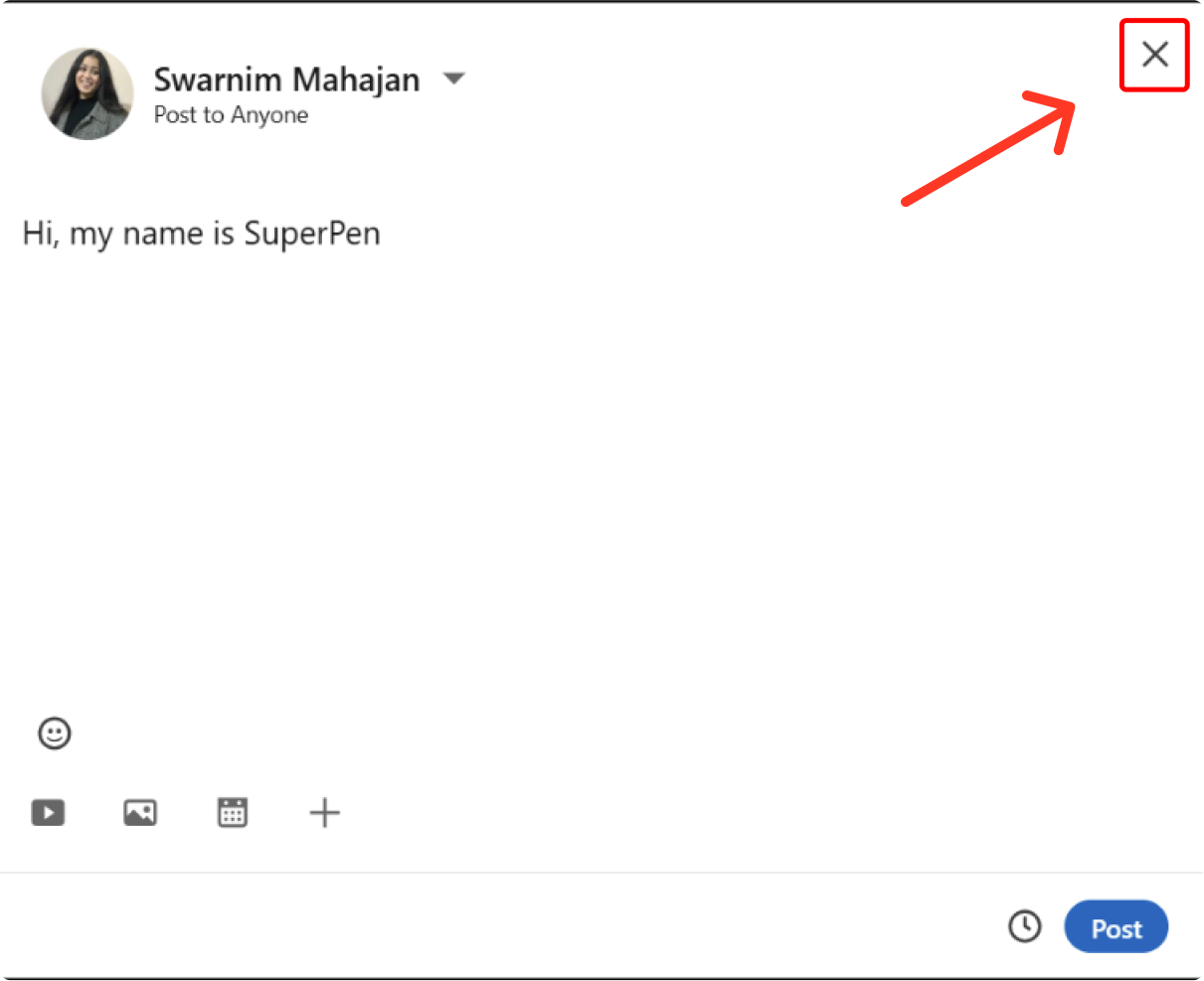
- A pop-up will ask: Save this post as a draft? Click “Save as draft.”
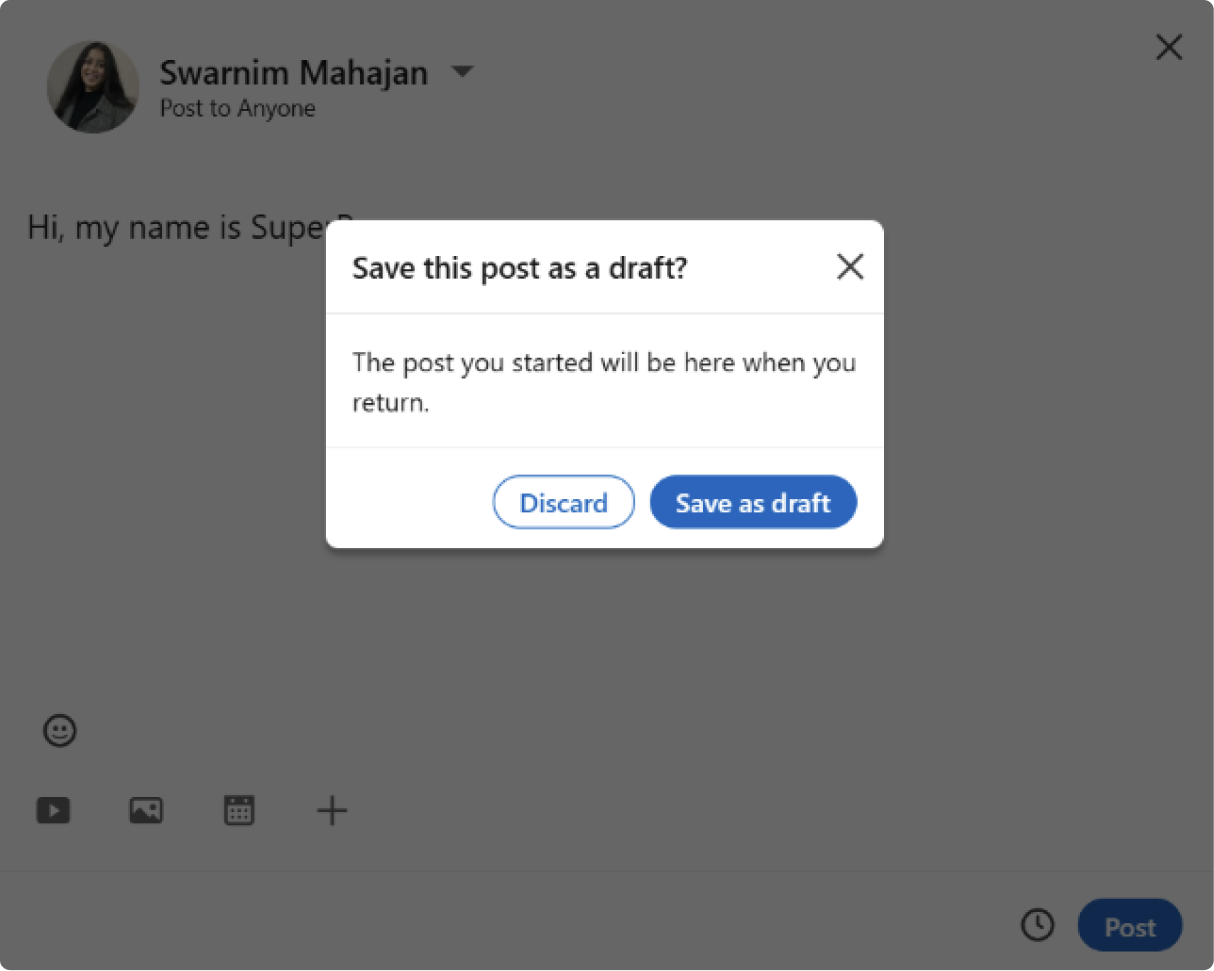
- LinkedIn will confirm your post is saved.
That’s it.
Pro tip: Not ready to save? Just hit “Discard” if you want a clean slate.
Note: Drafts only support text. If your draft includes media (images, videos), you’ll need to remove it, edit externally, then re-upload when you’re ready to post.
How to Find Your Saved Draft
The next time you visit your post page, your draft will already be there – automatically loaded and ready for you to edit, refine, or publish with just a few clicks. No need to dig around or start from scratch. It’s all set up to make your workflow smoother and faster.
And, if you were writing an article, here are the steps you can follow to retrieve your article draft:
1. Go to your LinkedIn Home page.
2. Click “Start a post.”
3. In the post window, look to the upper right and click “Manage.”
4. You’ll see a dropdown with your Drafts.
Boom. Your unpublished genius is right there, waiting.
Bonus: Bookmark this URL – linkedin.com/post/new/drafts
It’ll take you straight to your draft library and save you 3 clicks every time.
Why Bother With Drafts at All?
Saving your posts as drafts does 3 powerful things:
1. Adds Perspective
Letting a post sit for 24 hours gives you time to:
- Catch typos
- Fix tone
- Reconsider the hook
- Refine your CTA
Think of it like marinating your message – it just hits better the next day.
2. Helps With Batching
Write 3–4 drafts in one sitting.
Then post them across the week.
You’re no longer a slave to daily inspiration.
You’re in control.
3. Reduces Publishing Anxiety
Ever written something vulnerable, then hesitated to post?
Drafts give you a soft buffer. You can sit with it, decide later, and publish with clarity-not fear.
Limitations to Keep in Mind
LinkedIn’s draft feature is useful-but not flawless.
Here’s what to watch for:
- One draft at a time
- Doesn’t support multimedia
- Doesn’t auto-sync across platforms
- Not ideal for team collaboration
So use it for what it is: a holding pen. Not your full content engine.
Better Workflow: Use Drafts + Content Calendar
For serious creators, combine LinkedIn drafts with a Notion or Google Sheets calendar.
Here’s a setup:
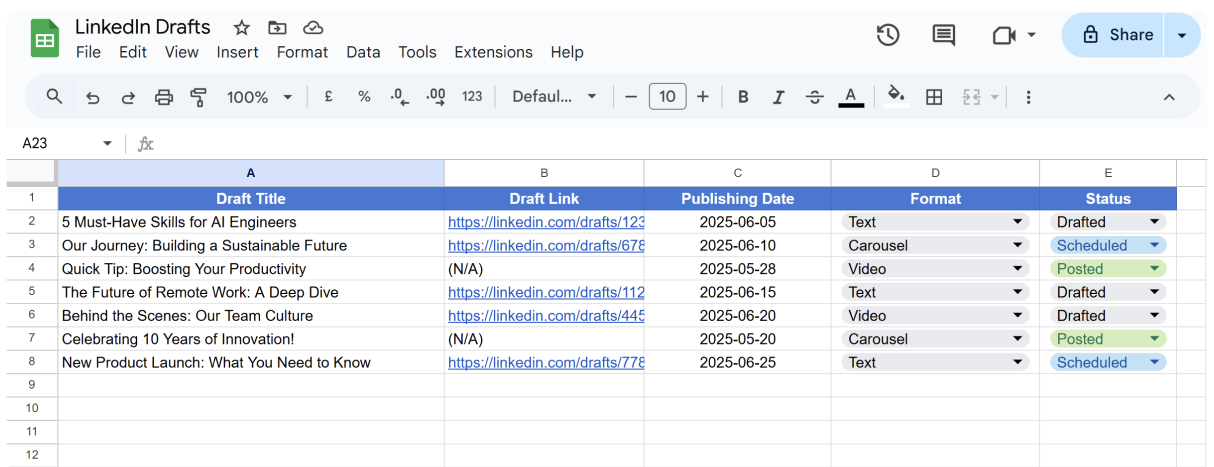
- Column A: Draft title or hook
- Column B: Draft link (if saved)
- Column C: Target publish date
- Column D: Format (text, carousel, video)
- Column E: Status (Drafted, Scheduled, Posted)
This gives you the best of both:
- Quick access to single drafts via LinkedIn
- A holistic view of your entire strategy via calendar
Final Thoughts: One Small Habit, Big Results
Drafts aren’t just where your half-finished thoughts go to die.
They’re where your best ideas are born.
They give you space to pause, edit with fresh eyes, and elevate your message before anyone else sees it. In a world where everyone’s rushing to post, drafting gives you the superpower of intentionality. It’s where sloppy first lines turn into strong hooks. Where generic updates become personal, scroll-stopping insights.
Master the art of using them well – refining, revisiting, reworking – and you’ll unlock a more thoughtful, strategic, and confident version of yourself on LinkedIn.
Start today. Write a post. Don’t publish it.
Just draft it. Step away. Sleep on it.
Then get back to it tomorrow – and you’ll see it differently.
That’s not hesitation. That’s craftsmanship.
And on LinkedIn, that’s what stands out.
Frequently Asked Questions (FAQs)
Q1: Can I have multiple drafts saved at once?
Unfortunately, no. LinkedIn only supports one draft per platform at a time. If you start a new one, it’ll overwrite the existing draft. If you’re working on multiple ideas, use a content planner like Notion, Docs, or SuperPen to keep everything safe.
Q2: Can I tweak a draft before it goes live?
Absolutely. Think of drafts as rough sketches – you can open them, edit the copy, swap the hook, or add a better CTA anytime before hitting “Post.”
Q3: Does LinkedIn let you schedule posts automatically?
Not yet. LinkedIn doesn’t have built-in scheduling. But tools like Buffer, Hootsuite, and Zoho Social let you schedule posts in advance – so you can show up even when you’re offline.
Q4: Can I save a draft that includes images or video?
Yes and no. You can include visuals when drafting, but LinkedIn’s draft feature doesn’t always handle media smoothly. For now, it’s safest to save text-based drafts and re-upload media right before posting.
Q5: Do LinkedIn drafts sync between desktop and mobile?
No, a draft created on mobile won’t show up on your desktop and vice versa. LinkedIn treats each device separately, so if you’re switching between platforms, make sure to copy your draft somewhere else before you lose it.